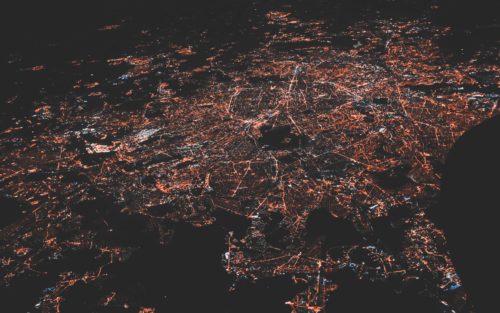Nagios is a time-tested network monitoring tool that network engineers and systems administrators alike have used since its creation in 1999 to monitor networks and alert engineers if something goes wrong. At some point around 2009, Nagios became Nagios Core so that the company could release some more products. Nagios Core remains free and open source, though.
It has many ways to monitor various network nodes, including ping checks, agents and SNMP. Today, we’ll see if we can just get the server and web interface installed, along with a couple basic ping checks.
Let’s get started!
Topology
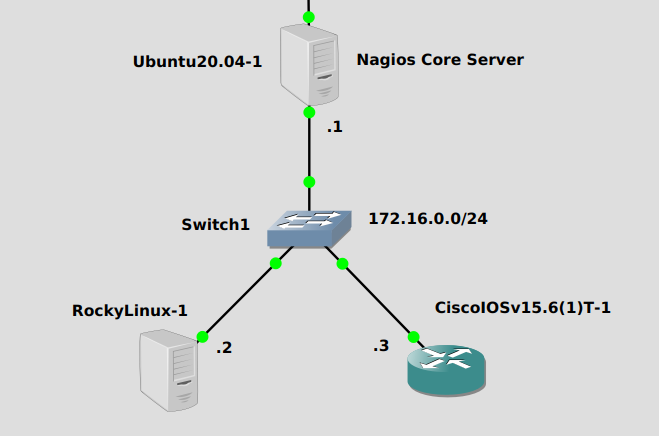
We’ll monitor across a simple subnet of 172.16.0.0/24. We’ll install Nagios Core on Ubuntu server at the top, and monitor the Rocky Linux and Cisco IOSv router at the bottom.
Installation
While it’s possible to install from the standard Ubuntu repositories, that version is very old and doesn’t seem to work very well out of the box. Building the most recent version from source works the best.
There are a number of steps, so I will include comments inline about what commands we’re entering. To install:
#Install necessary libraries apt-get update apt-get install -y autoconf gcc libc6 make wget unzip apache2 php libapache2-mod-php7.4 libgd-dev #Download Nagios Core cd /tmp wget -O nagioscore.tar.gz https://github.com/NagiosEnterprises/nagioscore/archive/nagios-4.4.6.tar.gz #Extract and enter directory tar xzf nagioscore.tar.gz #Compile cd /tmp/nagioscore-nagios-4.4.6/ ./configure --with-httpd-conf=/etc/apache2/sites-enabled make all #Set up users make install-groups-users usermod -a -G nagios www-data #Install make install make install-daemoninit make install-commandmode #Install a sample script config make install-config #Install Apache config files sudo make install-webconf sudo a2enmod rewrite sudo a2enmod cgi #Create a user account for nagios sudo htpasswd -c /usr/local/nagios/etc/htpasswd.users nagiosadmin #Restart apache systemctl restart apache #Prepare for plugins installation. Need plugins to do anything at all with nagios sudo apt-get install -y autoconf gcc libc6 libmcrypt-dev make libssl-dev wget bc gawk dc build-essential snmp libnet-snmp-perl gettext #Download and extract plugins cd /tmp wget --no-check-certificate -O nagios-plugins.tar.gz https://github.com/nagios-plugins/nagios-plugins/archive/release-2.3.3.tar.gz tar zxf nagios-plugins.tar.gz #Compile plugins and install cd /tmp/nagios-plugins-release-2.3.3/ ./tools/setup ./configure make make install
That was a lot! Hopefully you got it installed ok. The nagios web interface can be accessed from http://<fqdn or ip>/nagios. It should look something like this:
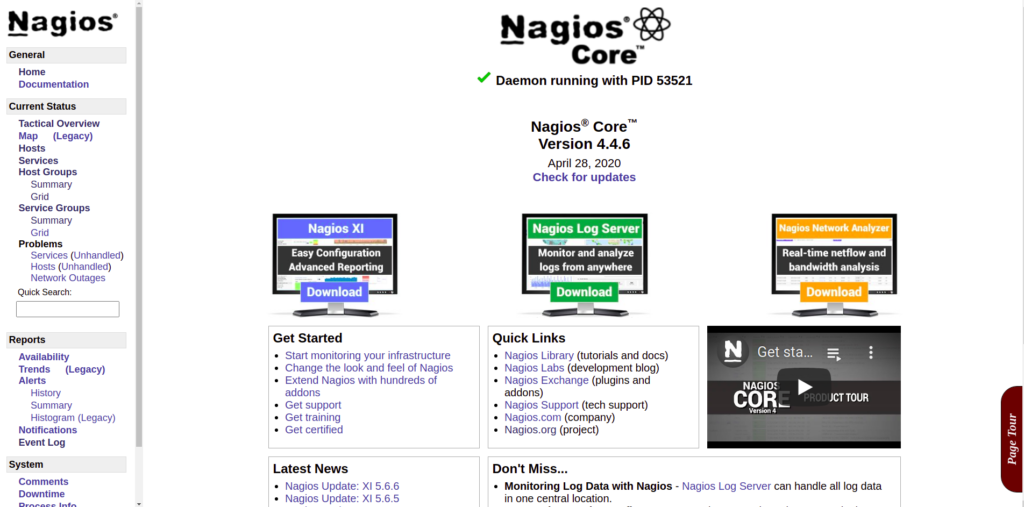
Now that we have it installed, it’s time to set up some monitoring. You’d think this could be done via the web interface but it cannot. It needs to be done from nagios config files.
Monitoring Configuration
There are a number of configuration files, they should all be located in /usr/local/nagios/etc/objects. The nagios program itself is located at /usr/local/nagios/bin/nagios, but the installation process registered a service with systemd, so we’ll mostly be using that. We need to create “hosts”, which are other severs, workstations or routers to monitor. We’ll run this script, I have commented in-line:
#Edit the main nagios config file at /usr/local/nagios/etc/nagios.cfg, add line to add a config file called "hosts.cfg"
echo "cfg_file=/usr/local/nagios/etc/objects/hosts.cfg" >> /usr/local/nagios/etc/nagios.cfg
#Write a config to ping hosts
echo "
define host{
host_name rocky
alias rocky
address 172.16.0.2
check_command check-host-alive
max_check_attempts 5
check_period 24x7
notification_interval 30
notification_period 24x7
}
define host{
host_name cisco_iosv
alias cisco_iosv
address 172.16.0.3
check_command check-host-alive
max_check_attempts 5
check_period 24x7
notification_interval 30
notification_period 24x7
}
" >> /usr/local/nagios/etc/objects/hosts.cfg
Before you restart nagios and apply the configuration, you can check to see if there’s any errors using a built-in tool that nagios has:
/usr/local/nagios/bin/nagios -v /usr/local/nagios/etc/nagios.cfg --- <Edited for brevity> Total Warnings: 2 Total Errors: 0 Things look okay - No serious problems were detected during the pre-flight check
If there’s any errors, it should give you some advice on how to fix them. Otherwise, restart nagios:
systemctl restart nagios
After the checks run, you should be seeing that your hosts are up by click on “Hosts” on the nav bar to the left:
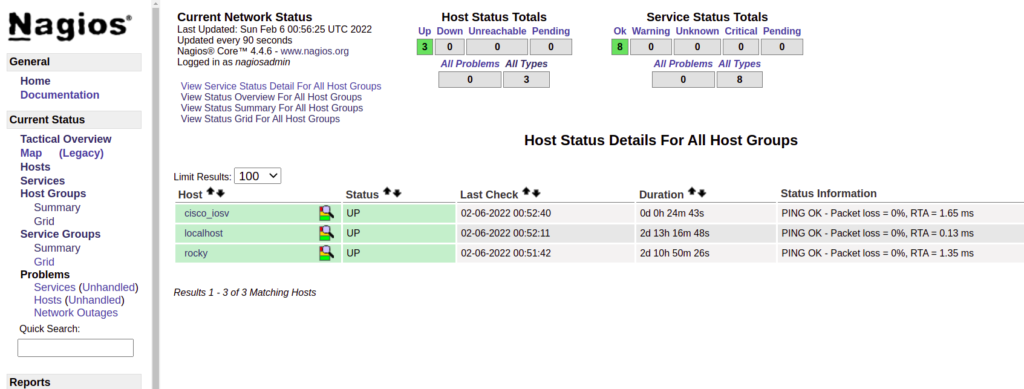
Nagios is a sizeable piece of software and very extensible. There are many things you can do with it far beyond what we’ve done here. However we’ve gotten the core functionality working – pinging stuff.
We’ll take a look at how to do more than that in the next post. Stay tuned!